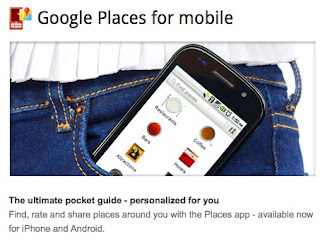I live in an area where there is no Cable and the copper phone cable is too poor to support ADSL. Therefore, my internet access options are limited to Dial-Up, ISDN, Satellite, Wide Area WiFi or 3G.
My preference is for 3G as it give me more flexibility (I can take it with me).
Hardware Selection
Having made my connection choice, how do I know I am getting the best out the potential service. Well, I know from my mobile phone signal strength meter that I am a fair distance from the nearest mast, so I decided to make sure I had some decent gear to receive 3G data.
Here is my hardware:
3G WiFi Router
Option Globesurfer III+
£178.80
Directional 3G Antenna
Panorama High Gain Multiband Directional Antenna (can be externally wall or internally desktop mounted)
WM11-DEP3G-5-MCPL
£81.70 + Delivery
Alternative Antenna
GXD1201 Flat Panel Directional GSM and 3G
£66.00
http://www.globesurfer.co.uk/globesurfer/3G_Antennas.html
The Globesurfer III+ has an 'MC' external antenna connector. It is very delicate, so use minimal force to connect the antenna cable to the router. Also, call the antenna supplier to make sure any adaptor is included as some antennae come with SMA connectors, so you may need a short adapter cable (about £18).
3G ISP Choice
From my mobile phone, I can tell which mobile operator gives me the best 3G data signal. Note, that not all GSM masts carry both voice and 3G data, so you may be in an area where voice is best with one mobile operator and data is better with another.
In my case, O2 seem to be the best for voice and Vodafone is the best for data. Unusual I know, but practical experience showed this.
So, I opted for a 10GB 3G SIM from Vodafone Ireland. At the time, it costs 15 Euro per month (it seems to be going up to 20 Euro for the same).
Antenna Setup
The advantage of using this hardware is that I can place the WiFi router in a good location for WiFi distribution around my house and still place the antenna in the best place for 3G data signals. So, I placed the WiFi router with Vodafone SIM in my attic. Before setting up the antenna, I set up the router to use '3G only' as sometimes the router will decide to drop to GPRS if it thinks the 3G signal is poor.
So, the antenna is directional, so how do I find out where to place it…..
Step 1: Find your local 3G mast
I went to this web site from Ireland's communications regulator and zoomed into my location:
From this I could see that there are a few masts within 3km of my house and in direct line of sight. When I clicked on the mast icons, I could see the provider and the data capability. This confirmed my experience as an O2 mast was closest, but had no 3G whilst a Vodafone mast was a bit further away with both voice and 3G.
So, I obtained the co-ordinates of the location of the Vodafone 3G capable mast:
ID: WW0xx
XCoord: 3xx452.0
YCoord: 2xx521.0
Operator: Vodafone
GSM: Y
3G: Y
'xx' is used for privacy! You will of course get numeric values.
I then converted to these values to standard Lat/Lon co-ordinates for the next step using this site:
Here, enter the X and Y co-ordinates above in the 'Irish Grid' section, 'Full Coordinates' and click convert. This gave me:
OS Ireland 65
Used as graticule markings
on OS maps of Ireland
Not GPS-compatible
'x' is used for privacy! You will of course get numeric values.
Step 2: Get the bearing from my home to the mast
I picked the best location to place the directional antenna on the outside of the house. This was as high as I could and clear of any trees. I then used this site to obtain the Lat/Lon of my directional antenna:
And then, the following site to calculate the bearing from my antenna to the 3G mast:
I obtained the result of 33 degrees.
Step 3: Point the antenna to the 3G mast
I mounted the antenna and adjusted the flat face to the 33 degree required (using a compass app on my Android phone).
After rebooting the router, the 3G signal was picked up (you may need to set the SIM PIN).
Result:
I generally obtain a 10x boost in data rates and a near 100% connection to the 3G mast compared to when I had no antenna.